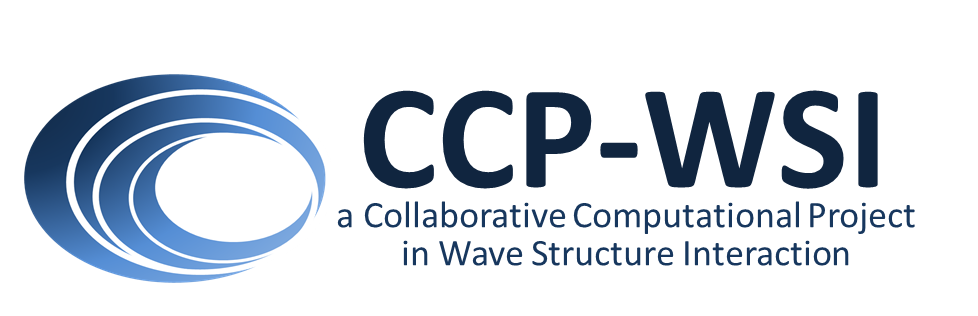Link to the catalogue admin page for adding test cases or projects
You can contribute to the CCP-WSI catalogue. This page will guide you through the process.
Prerequisites
In order to add test cases or projects to the CCP-WSI catalogue, you must:
- be signed in to your GitHub account; and
- be a public member of the CCP-WSI GitHub organisation
To verify that you are a public member of the organisation, visit the people section and find your username. Once you’ve found your username, you should see a text saying either “Public” or “Private”. It indicates your visibility in the organisation. If it says “Public”, then you are already a public member of the organisation. Otherwise, click on the text, which will trigger a dropdown, then select the “Public” option in the dropdown. You are now a public member of the organisation!
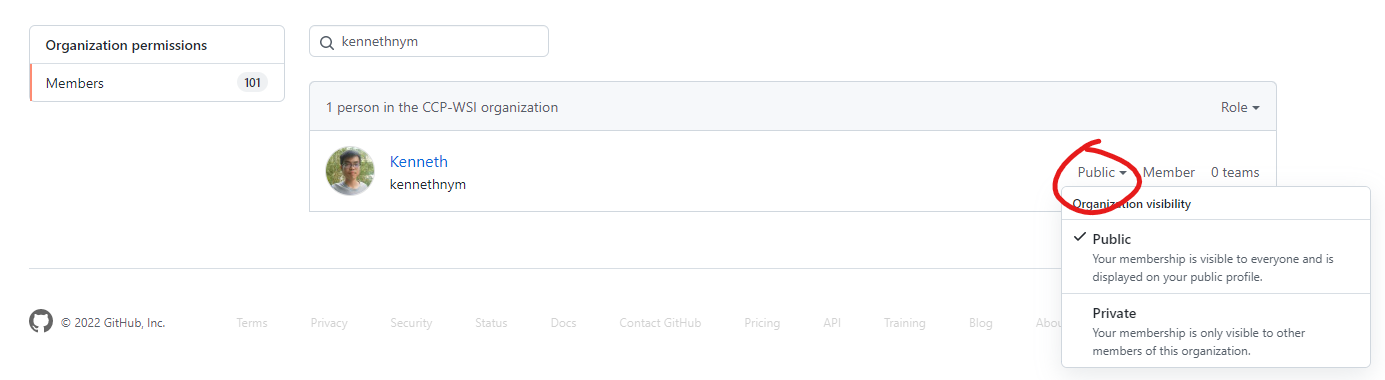
People section of the organization with the organization visibility dropdown active. Public visibility is selected in the dropdown
Important information
- Please note that once you have saved any change, it will not immediately appear on the website. It will usually take 15 minutes for the changes to take effect.
- Please note that if you navigate away from the test cases, projects or person admin page, without saving, even if only to visit a different catalogue admin page then any changes will be lost.
Steps to adding test cases or projects
Visit the catalogue admin page
- Click on the “Test cases” or “Projects” section on the left to expand it
- Click on the “+” button to create a new entry
- You should now see the page that lets you add a new test case or project
Text fields support both Markdown and HTML syntax to allow rich formatting.
The “slug” of the test case must be “test_case_”, and the number is the number of the last test case incremented by 1. For example, if the slug of the previous test case is “test_case_003”, then the new slug should be “test_case_004”. If the previous slug is “test_case_019”, then the new slug should be “test_case_020”.
Don’t forget the important information listed above!
Including non headline images
To include additional images in your test case page, you need to first upload them to an image host (i.e. another website). There is a space available on the CCP-WSI catalogue wiki if you wish to upload them there. Then, include the links to the uploaded images in your test case, for example by using
<img src="{link to your uploaded image}">
Test case/Project metadata
Some of the meta data, e.g. contact, have their own entries in the CCP-WSI catalogue. To add this information to your test case or project, you may first need to add them to the catalogue separately. To do this:
Visit the catalogue admin page
- Click on, for example the “Person” section on the left to expand it
- Click on the “+” button to create a new entry
- You should now see the page that lets you add your required metadata.
If you need additional metadata options or fields then please contact us.
Don’t forget the important information listed above!